Favorite Tips and Tricks
Tip: To make all avatar nametags invisible (for screenshots aerial or otherwise, e.g.) do this: First, type SHIFT-CTRL-L in your There window. (This turns on your localhost:9999 server.) Second click here on Nametags Off. To restore the nametags, click here on Nametags On. To understand this, view source for this page: The links set environment variables in your local There client.
Tip: Similar to the above, to gain full control over your "user camera" (what you see in your There window), type SHIFT-CTRL-L in your There window and then click here on Camera Controls On. A control panel will come up. Click on its words to do various neat things, both in aerial and standard views. You can even leave the camera behind, to "spy" on a fixed scene while your avatar walks off-screen -- not that you would actually do this! If you seriously mess up your camera, log off and then log on again. It will be restored -- hopefully!
Tip: To get a browser with an address bar and other controls, type CTRL-N (for "New") from within any browser window in There (e.g., Shop Central). Sometimes you have to highlight a bit of random text in the window first.
Tip: If you have teleport links on your web page and are annoyed by the redirection warnings from the There-gods, you can use JavaScript to make them go away. For a full discussion, see here.
Tip: Be sure to type a closing apostrophe on your emotes! Then you get the actions without the superfluous emote words in the balloons. So, type 'wave' instead of 'wave . Your balloon will show ['wave'] but anything in brackets like that is invisible to the people you are talking to! If your balloon has only invisible emotes, it will be completely invisible.
Tip: SHIFT left-arrow and SHIFT right-arrow makes your avatar step sideways, to the left or right.
Tip: To get a list of placenames to which you can teleport by name, go to the URL http://webapps.prod.there.com/places/places?count=200.
Tip: To teleport to one of the allowed placenames (see above tip), go to the URL http://webapps.prod.there.com/goto/goto?placename= appending the placename to the end. (Be sure to change spaces to plus-signs if there are any in the name, for example http://webapps.prod.there.com/goto/goto?placename=Beacon+Manor .)
Tip: You can similarly teleport to many locations or objects if you know their DOID numbers. You toggle these as visible by pressing SHIFT-CTRL-D. Then, the teleport URL is http://webapps.prod.there.com/goto/goto?obj= appending the DOID number to the end. I don't know a good way of figuring out which DOIDs can be teleported to, other than trying!
Tip: Another service provided by webapps.prod.there.com is to display an avatar's profile given their DOID number. This is useful when you have only the DOID number for the owner of an object, house, or PAZ, but not their name. The URL is http://webapps.prod.there.com/profiles/profiles?op=view&AvatarDoid= appending the DOID number to the end.
Tip: If you want to understand the guts of web pages displayed by There, it is sometimes frustrating that View/Source shows only the XML and not the generated HTML. The solution is to install Microsoft's "Internet Explorer Tools for Validating XML and Viewing XSLT Output", which you can find here. Then, you can right mouse click on any screen and have an option to see the HTML. Very useful. Addendum: Other Thereans have suggested these other methods: (1) add the string "&omitXsl=1" to any page that returns XML, Example:
webapps.prod.there.com/profiles/profiles?op=edit&omitXsl=1, or (2) use the URL "view-source:http://...".
Tip: If you look at any of the >6000 "scene" files on your computer in the ThereClient directory tree, you'll see that they specify locations by six variables: (r, theta, phi, localX, localY, localZ). The formulas to convert this to the standard (X, Y, Z) are as follows:
X = sin(theta * Pi/180) * r + localX
Y = cos(theta * Pi/180) * sin(phi * Pi/180) * r + localY
Z = cos(theta * Pi/180) * cos(phi * Pi/180) * r + localZ
Tip: Headings (either compass headings or orientations of objects) in There follow a convention completely different from the real world! In There, East is -90, and headings range from -180 to +180. In the real world, East is of course 90, West is 270, and so forth. The conversion is
RealWorldHeading = -ThereHeading
if (RealWorldHeading <>Tip: You can put a There login box onto your own web page if the page is hosted locally on your PC and accessed by the file:// method. Here is a very simple form that logs you in and starts the client. (View source to see how little is required to do this.) The reason that the page must be accessed by the file:// method is that, otherwise, There detects it as a redirection link and intercepts it (as you will see if you try the form from this server). Probably there is a JavaScript way to get around this limitation, but I haven't tried, yet. [Roland_P has added some details. See here.]
Tip: You can also include a redirect page reference with your login form. In that case, the client is NOT started, but you go directly to a There web page that would normally ask for its own login. Here is a simple version of such a form. (Again, view source to understand.) You can't use this to login and automatically teleport somewhere, since the client is not started. If you want, you can make the name and password fields hidden and containing your name and password, and thus construct "one click" links to internal There pages. Because you are accessing the file locally on your own machine by the file:// method, this is not as insecure as it sounds!
SCREENSHOTS
6.03.2007
THERE TIPS & TRICKS
Labels:
cheats,
free Tbucks,
giggles,
groovenet.ph,
hacks,
invisible mood,
load central,
nude patch,
tbux,
There 3d world,
tips,
tricks
Subscribe to:
Post Comments (Atom)
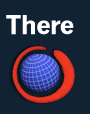
2 comments:
Nice Tips there mate...
More power to you!
hey buddy sorry i cant put there into the debugging mode i pressed ctrl+shift+L and it doesn't work and 1 q. i saw ppl using a weird commands they type slash (/) and then parrot mode or time or another things can u plz explain how to do thaht plz plz plz thanks!
contact me on my mail :
fantastic_mos@yahoo.com
Post a Comment